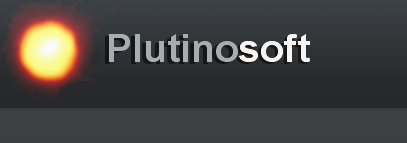FullBlast Help
1. How to stream to an Xbox
2. How to stream to a PS3
How to stream to an Xbox
The Xbox is not a true DLNA device. Thus it needs one extra step to be performed using the controller before you can enjoy full playback control from the phone. You only need to do it once.
- Start FullBlast and make sure your iPhone is connected to the same local network as your Xbox.
- With your Xbox controller, navigate to the Music Player on the Xbox dashboard. [This is the Music Library on older dashboard versions]
- Select “FullBlast – xxx” where “xxx” is usually the name of your iPhone.
- Select the Now Playing Artist/Album or Song & hit Play.
Now touch the “Antenna” icon in Full Blast, your Xbox will be displayed in the list of available devices. By selecting it, you will now redirect the currently playing music in FullBlast to the Xbox. You can now pause, skip, seek, select another song, all using Full Blast. There’s a few seconds delay between each action you do though.
How to stream to a PS3
The PS3 is not a true DLNA device. Thus it needs one extra step to be performed using the PS3 controller before you can enjoy full playback control from the phone. You only need to do it once.
- Start FullBlast and make sure your iPhone is connected to the same local network as your PS3.
- With your PS3 controller, navigate to the Music menu on the XMB interface.
- Select “FullBlast – xxx” where “xxx” is usually the name of your iPhone.
- Select the Now Playing item
Now touch the “Antenna” icon in FullBlast, your PS3 will be displayed in the list of available devices. By selecting it, you will now redirect the currently playing music in FullBlast to the PS3. You can now pause, skip, seek, select another song, all using FullBlast. There’s a 12 seconds delay between each action you do though so beware.
How to stream to XBMC or any supported DLNA device
Any DLNA device using the DMR profile is compatible with FullBlast. This includes XBMC, Sony Bravia TVs, Audio Receivers, etc…
Your device, when detected, will show up in FullBlast. In this setup, simply select the device to redirect your music over. You can now pause, skip, seek, etc.. all from the phone.