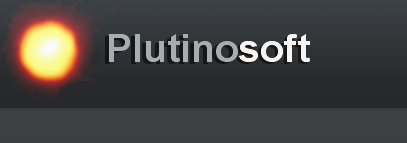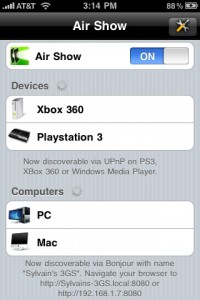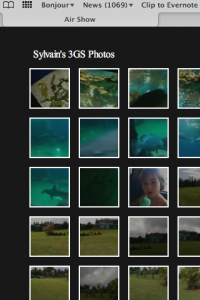Today, we’ve got 2 nice surprises. First, we’re releasing iDemo 1.0.2 as a Universal app compatible with Mac OSX Leopard (10.5). Secondly, iDemo now works on Windows. YES!

Go to the iDemo homepage to download it and if you have any questions, there’s always our help section.
Cheers,
-s
After weeks of work, iDemo is finally live. iDemo is DemoGod proud successor. It was completely rewritten from scratch to support not only ScreenSplitr but Display Recorder as well. Display Recorder is the latest iPhone app for jailbroken iPhones that mirrors your screen over Wifi but with a much faster refresh rate than ScreenSplitr.
iDemo 1.0.1 is free during the beta with the intention to sell it for $9.99 within a week. You will always be able to use iDemo for free for up to 5 minutes once you’ve connected to your iPhone. We think that this is enough time for you to test that it is working and worth it.
iDemo (or rather DemoGod) is being used by Teachers and Students all around the globe, so $9.99 is for a good cause and will help us adding more features. For example, things we’re currently working on are:
– Windows version
– iPad support
– Mirroring via USB connection
– Unjailbroken iPhone support (maybe)
So, if you want to see these features (or others), remember to buy a license next week. By the way, we have set up a help section where you can ask questions or suggest new features. Go nuts!
Thank you
Air Show was approved a couple days ago. It’s an app that let’s you view your iPhone photos on a XBox 360 or PS3 or a computer inside the browser. You can also copy full resolution photos onto the console or download them onto the computer from the flash based browser interface.
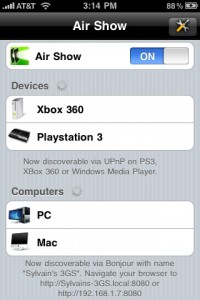
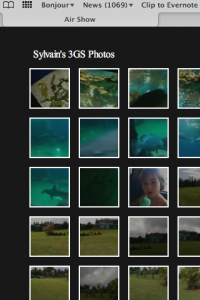
No setup needed, it automatically find your photos and make them viewable on your TV.
Let me know what you think.
-s
TwonkyBeam lets you send Music/Photos/Videos to UPnP Renderers (such as XBMC) from Web pages as you browse the Net. Since Platinum UPnP SDK is powering XBMC, this is cool. Check it out:
http://www.twonkyforum.com/viewtopic.php?f=27&t=6850
Last night, I published a spanking new version of Platinum. It fixes many issues and rare crashes (some contributed by the developer behind the awesome foobar foo_upnp plugin, merci Michael!). A lot of effort was put into revamping the Device discovery and housekeeping to prevent access violations when trying to access a device while it’s being removed from the network for example.
Windows 7 PlayTo is now supported as well as the new TwonkyBeam product from TwonkyVision. Additionally, all the DLNA compliance work I have been doing in the last months are in there.
You can find it at the usual place here. I have also started to uploaded some binary versions of the sdk (headers + libs & executables) for different platforms (osx, cygwin, win32) in case some people are just interested in trying out the sample apps. Next is documentation.
Update: I have also committed this new version to the XBMC project.
Lately I have been trying to look into compiling ffmpeg for windows/mac/linux as a standalone executable. Compiling for Linux and Mac is pretty straightforward, however for Windows, it’s not that easy. I figured others would have issues too so here’s a quick summary of my experiments.
To compile FFmpeg for Windows, the recommended way is to leverage MinGW. You can set up MinGW on Windows or you can install it on a Linux box as a cross-compiler. Since I already had setup a Debian as a VM running inside VMWare Workstation for compiling FFmpeg on Linux, I figured I’d go that way.
A typical setup would be:
1. Download latest ffmpeg
2. Install gcc & mingw:
% apt-get install build-essentials
% apt-get install mingw
3. Compile ffmpeg
% ./configure –target-os=mingw32 –cross-prefix=i386-mingw32msvc-
Unfortunately, it would be too easy, right. You end up with this error most likely:
ERROR: MinGW runtime version must be >= 3.15.
so what versions do we have installed you say?
% su –
% apt-get install apt-show-versions
% apt-show-versions mingw32-runtime
mingw32-runtime/unstable uptodate 3.13-1
Yep. The latest and greatest mingw runtime debian package is 3.13.
So, I am going to show you how to upgrade it to 3.15 now. First, we need to download the 3.13 sources:
% apt-get build-dep mingw32-runtime
% apt-get source mingw32-runtime
This should download 3 files in your current directory:
mingw32-runtime_3.13-1.dsc
mingw32-runtime_3.13.orig.tar.gz
mingw32-runtime_3.13-1.diff.gz
and create the mingw32-runtime-3.13 folder.
Next we want to update with the latest MinGW sources:
% cd mingw32-runtime-3.13/upstream
% ls
mingw-runtime-3.13-20070825-1-src.tar.gz w32api-3.10-src.tar.gz
You need to go to the MinGW download site and download the 3.15 MinGW runtime and 3.13 Win32 API tar files.
% wget http://downloads.sourceforge.net/project/mingw/MinGW%20Runtime/mingwrt-3.15/mingwrt-3.15-mingw32-src.tar.gz
% wget http://downloads.sourceforge.net/project/mingw/MinGW%20API%20for%20MS-Windows/Current%20Release_%20w32api-3.13/w32api-3.13-mingw32-src.tar.gz
Unfortunately, the paths are not correct and you need to change a few things. We need to untar the downloaded files, rename the exported folder and re-tar so that the debian build is happy.
% tar -zxf mingwrt-3.15-mingw32-src.tar.gz
% mv mingwrt-3.15-mingw32 mingw-runtime-3.15
% tar -czf mingw-runtime-3.15-src.tar.gz mingw-runtime-3.15
% rm -rf mingw-runtime-3.15
Same thing for W32 Api:
% tar -zxf w32api-3.13-mingw32-src.tar.gz
% mv w32api-3.13-mingw32 w32api-3.13
% tar -zcf w32api-3.13-src.tar.gz w32api-3.13
% rm -rf w32api-3.13
Now remove the old stuff so that it doesn’t get confused:
% rm mingw-runtime-3.13-20070825-1-src.tar.gz
% rm mingwrt-3.15-mingw32-src.tar.gz
% rm w32api-3.13-mingw32-src.tar.gz
% rm w32api-3.10-src.tar.gz
Now you should have only 2 tars in the folder:
% ls
mingw-runtime-3.15-src.tar.gz w32api-3.13-src.tar.gz
Great. Now before we rebuild, we need to update the change log
% cd ..
% vim debian/changelog
Edit it so that the top now refers to new version 3.15:
mingw32-runtime (3.15-1) unstable; urgency=low
* runtime-3.15 / w32api-3.13
-- your_name < your_email > Sun, 13 Sep 2009 15:17:51 -0700
Alternatively you can download my version:
% wget https://plutinosoft.com/stuff/changelog
% mv changelog debian/
Great. You should have everything ready now to rebuild the debian package. In case you’ve had issues following the previous section, you can download my already updated folder or jump directly to building it:
% wget https://plutinosoft.com/stuff/mingw32-runtime-3.15.tar.gz
% tar -xzvf mingw32-runtime-3.15.tar.gz
% cd mingw32-runtime-3.15
% su –
Let’s build it now!
% apt-get install fakeroot
% debian/rules clean
% dpkg-buildpackage -rfakeroot -uc -b
% cd ..
Here we go, you should see a nice new .deb file:
% ls
mingw32-runtime_3.15-1_all.deb
Let’s install it:
% dpkg -i mingw32-runtime_3.15-1_all.deb
Voila! Ffmpeg is happy now ;-)
Enjoy.
Some additional resources that helped me greatly along the way:
* Debian.org apt howto
* VLC
* FFmpeg site
* MinGW site